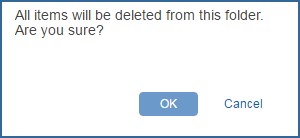My Connect is your personal repository of saved documents, charts, criteria, queries, series, and dashboards. This gives you the advantage of saving research for later review because what you send to My Connect /My Saved stays there until you delete it. As new content dynamically updates throughout Connect, the items you save on My Connect are automatically updated.
To save research articles, hover over the article title and click the Save to My Connect icon. 
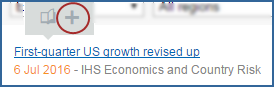
You have the option of saving the article to an existing project or to Create a new project. In this case, we'll create a new folder entitled "Economics," and then click the Create button.
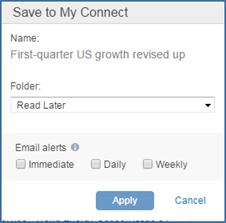
Use the drop-down arrow to select another folder or to create a new folder.
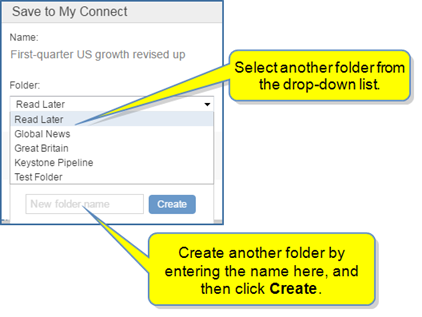
Once the correct folder is selected or created, select Email alerts, and then click Apply. (The Email alerts options is displayed for content eligible for service alerts.)
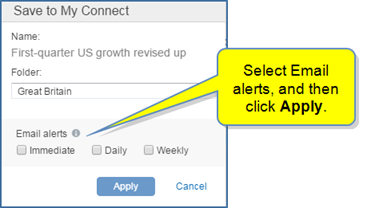
Your document is saved to My Connect in the Great Britain America folder.
Once you have collected research on My Connect, you can keep the information indefinitely for reference and review.
When you save a data series from one of the content pages in Connect or from the Search page, click the Save to My Connect icon ![]() , and the Save to My Connect dialog box is displayed. The dialog box gives you the option to add as a new chart or series with a new name, or to add to an existing chart or series.
, and the Save to My Connect dialog box is displayed. The dialog box gives you the option to add as a new chart or series with a new name, or to add to an existing chart or series.
When you add a new chart or series to My Connect, the Save to My Connect dialog box displays a Name field, the choice of Chart or Series, and a drop-down list of your folders on My Connect. You can scroll through the folders and select the folder where you want to save the new chart or series. You can also create a new project folder in the New project name field below the folders, and then click Create to put a new chart or series in a new folder.
In the following example, we've clicked the Save to My Connect icon ![]() for a Data Series on the list, and the Save to My Connect dialog box is displayed.
for a Data Series on the list, and the Save to My Connect dialog box is displayed.
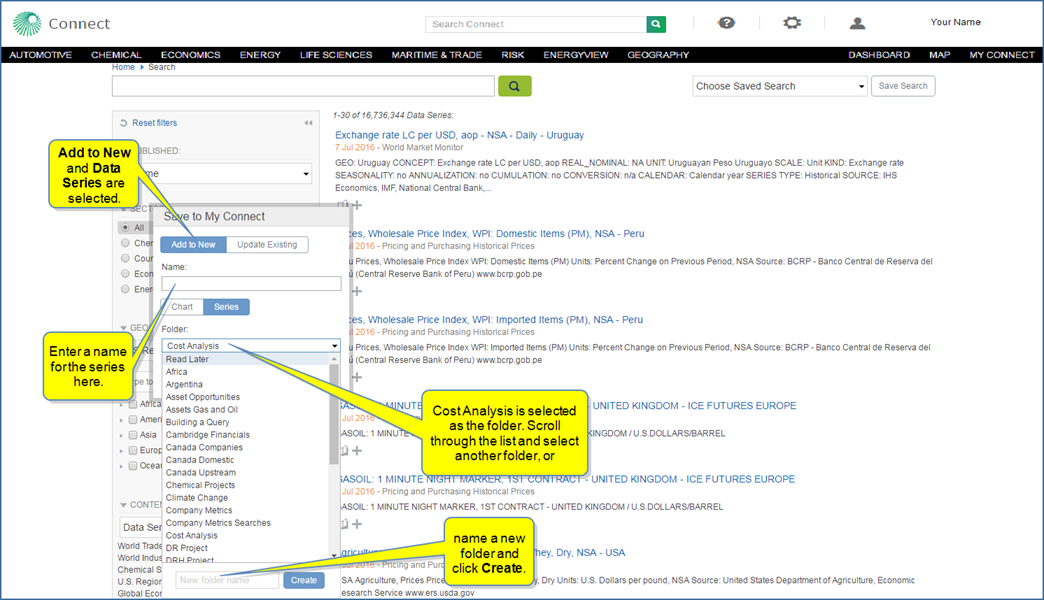
We'll name the series "Uruguay exchange rate" and create a new folder for "South America."
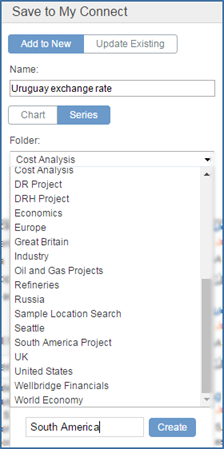
The Uruguay exchange rate series is now in the South America project folder on My Connect.
From the Search page, select another data series by clicking the Save to My Connect icon ![]() , and then choose Update Existing. Scroll through the list of folders and data series and select the saved series where you want to add the new series.
, and then choose Update Existing. Scroll through the list of folders and data series and select the saved series where you want to add the new series.
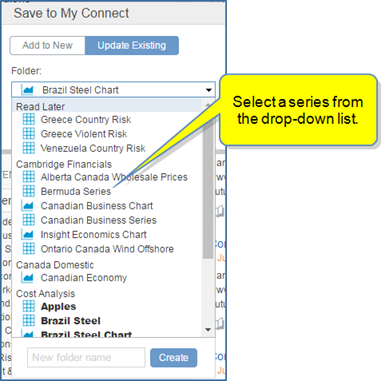
We'll add to the Cambridge: Bermuda Series, and then click Apply.
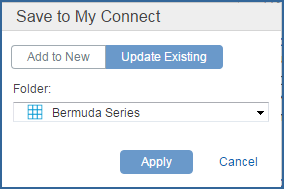
The second series has been added to My Saved: Cambridge Financial >> Series Bermuda Series.

As you work with charts, criteria, queries, and series on the My Connect page, each of these items may have one or more of the following icons available that allow you to Remove, Copy to... Edit Name or Share the item listed. ![]()
When you hover the mouse of the chart, criteria, query, or series, the icons are displayed.
![]()
The following graphic shows how Documents, Scenarios, Series, and Charts are listed in these categories on My Connect in the Read Later folder.
Clicking the X, deletes the item.
 Clicking the X deletes the document, chart, scenario, series, etc., without asking you if you are sure you want to delete it.
Clicking the X deletes the document, chart, scenario, series, etc., without asking you if you are sure you want to delete it.
Clicking the Copy to... icon opens the Copy to... folder list with the option to create a new folder.
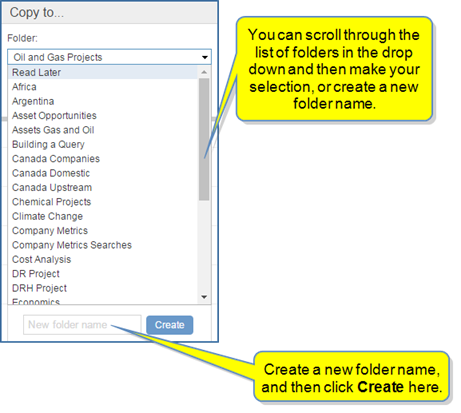
Clicking the edit name icon opens the Edit folder dialog box where you can change the name of document, chart, series, query, and so on. You can also give it a description, and then click Submit.
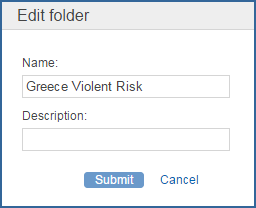
Clicking the share icon opens the Share My Item dialog. Enter the Recipient E-mail address, compose a message, and then click Submit.
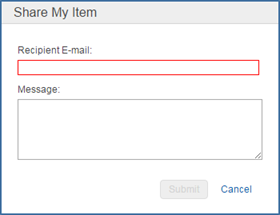
When you hover over a folder on My Connect, two icons are displayed that allow you to rename or change the description of a folder, or delete the folder.
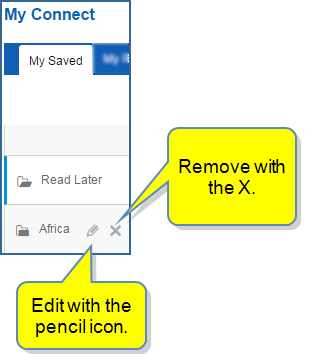
Clicking the pencil icon opens the Edit folder where you can Submit a new name or description. If you change your mind in the process, click Cancel.
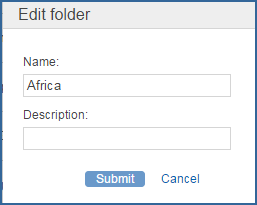
When you click the X, a box opens to ask you if you are sure. Click OK or Cancel.